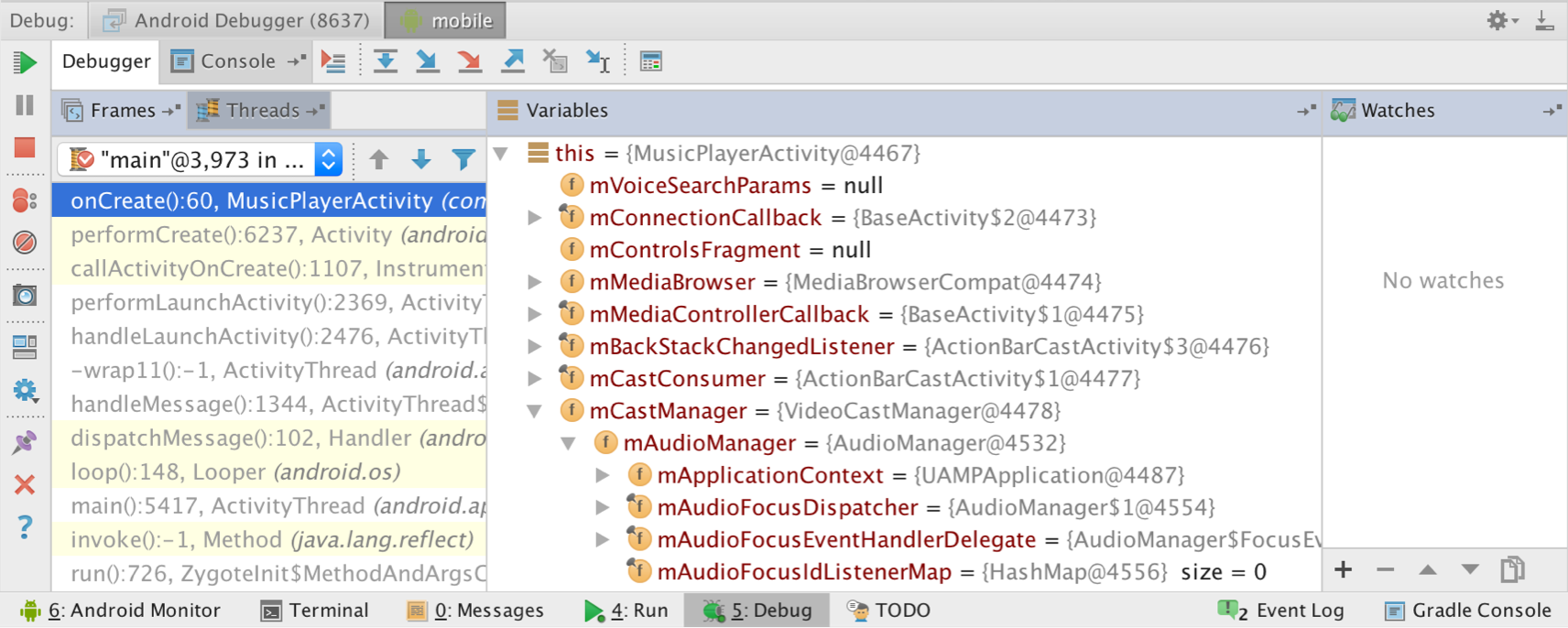Three easy way to debug Android app for beginners
hi guyz firstly i am introducing my self . My self Manoj kumar mehra I am android Developer i developed more then 20 apps . when i was started I faced many problem with debug my app so i found a easy way to debug app
There is a 4 way to debug android app
- using emulator
- using blue stack
- using real Device
- real Device over the wifi
using emulator
Android Studio includes a debugger that enables you to debug apps running on the Android Emulator or a connected Android device. With the Android Studio debugger, you can:
- Select a device to debug your app on.
- Set breakpoints in your Java and C/C++ code.
- Examine variables and evaluate expressions at runtime.
- Capture screenshots and videos of your app.
 in the
toolbar. Android Studio builds an APK, signs it with a debug key, installs it
on your selected device, then runs it and opens the Debug window, as
shown in figure 1. If you add
C and C++ code to your project, Android Studio also runs the LLDB debugger in the
Debug window to debug your native code.
in the
toolbar. Android Studio builds an APK, signs it with a debug key, installs it
on your selected device, then runs it and opens the Debug window, as
shown in figure 1. If you add
C and C++ code to your project, Android Studio also runs the LLDB debugger in the
Debug window to debug your native code.
If no devices appear in the Select Deployment Target window after you click Debug, then you need to either connect a device or click Create New Emulator to setup the Android Emulator.